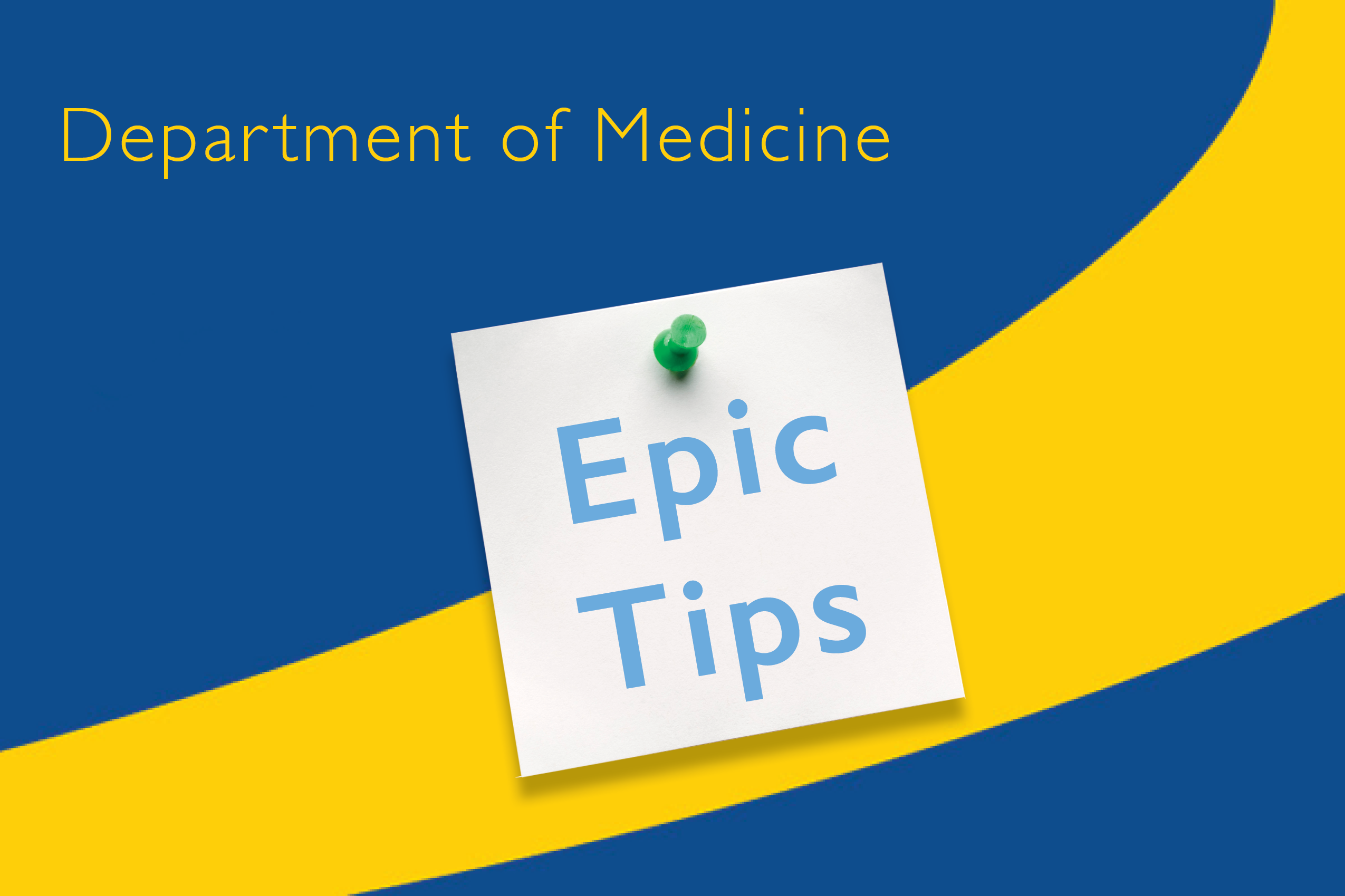Ambulatory: Mark your Calendars for the Next Epic Efficiency Series Webinar:
- Dr. Howard Levy presents, “In Basket: Power Through with Quick Actions”
- When: Wednesday, November 17, 2021, 12:00 PM-1:00 PM
- Where: Zoom => “Join with computer audio” using the link: https://jhjhm.zoom.us/j/4107356227
- Qualifies for ONE AMA PRA Category 1 credit(s) TM
Note: CME credit is available for live viewing only. Sessions are recorded and posted on the Mastery Training tile of the Epic Training Portal.
Ambulatory: Telemedicine Hot Topics – States of Emergency Telehealth Services Expiring [Data as of 10/8/21, 2PM]
- The National Public Health Emergency [PHE] has been extended. Emergency orders/states of emergency have expired in many states, affecting providers’ ability to perform telemedicine visits for out-of-state patients:
- New Jersey: licensure waiver Extension to January 11, 2022
- New York: expired 10/27/21
- Pennsylvania: licensure waiver Extension to March 31, 2022
- Washington, D.C.: expired 10/31/21
- Refer to legal FAQs for information related to individual state waivers and licensing requirements.
- Direct general questions to JHM Telemedicine or legal-specific questions to Telemedicine Legal.
Ambulatory: iOS USERS TAKE NOTE! Apple Software Update iOS 15.1 Impacting Cisco Webex
- Apple users should NOT update to iOS 15.1, especially if you use your device for telemedicine.
- Android users are not affected.
- Telemedicine team will provide an update when the issue is resolved.
- It is recommended that you update your device to the latest version of Haiku – version 9.8.
For more information click Upgrade Mobile Device tip sheet.
Inpatient & Ambulatory: Updating Favorites Due to Retired Orders
Labs in your personal Order Panels may have been retired during the 11/6/21 upgrade to our new lab information system. You will need to rebuild any order panels that include retired orders.
- Review Your Order Panels: To check if an order in any order panel has been retired, click Personalization on your Epic Toolbar or search for Preference List Composer in Chart Search.
- Select the list where your order panels live [possibly Labs or Orders], and click Edit.
- Double click on each order panel to review the orders noting any orders that are greyed out [retired].
- Review this blog post to find replacement orders for deactivated tests.
- Create a New Panel:
- Select the orders you wish to include in your new order panel.
- In the Orders shopping cart, click Create Panel (or find Create Panel under the Options drop-down list).
- Name your order panel, personalize order fields, click Accept, and Yes to save and Sign.
- Your panel will be saved to your Favorites.
- To find your order panel, go to Orders, Add Orders, or Manager orders activities.
- For inpatient, select the +New button
- For outpatient, open your preference list by clicking on the bulleted button in the Visit Task bar. Then check Only Favorites box.
- Note: Order panels cannot be shared.
- Review the tip sheet here.
Inpatient & Ambulatory: Updates to Medication Order Cancellation
- An e-cancellation message will NOT be sent to the pharmacy if the discontinue reason is:
- Z Duplicate entry
- Z Renew w/o change
- Note: An electronic cancellation message will be sent to the pharmacy if no reason is selected.
- Here is a summary of discontinue reasons showing whether or not an e-cancellation message sent or an AVS “stop taking” notice is displayed (see screenshots link below)
- Review the blog post here.
Inpatient: Adult Sepsis Display Updates
- When a patient’s sepsis score is elevated the Best Practice Advisory [BPA] fires and includes vital signs and lab results.
- Clicking Yes, when sepsis is suspected, opens the Sepsis Bundle Focused – JHM order set and the sepsis timer will start. In addition, continue to access the appropriate focused order set related to the patient’s care.
- View an 8 minute tutorial of the updated Sepsis Workflow.
Screenshots of the above are available here.