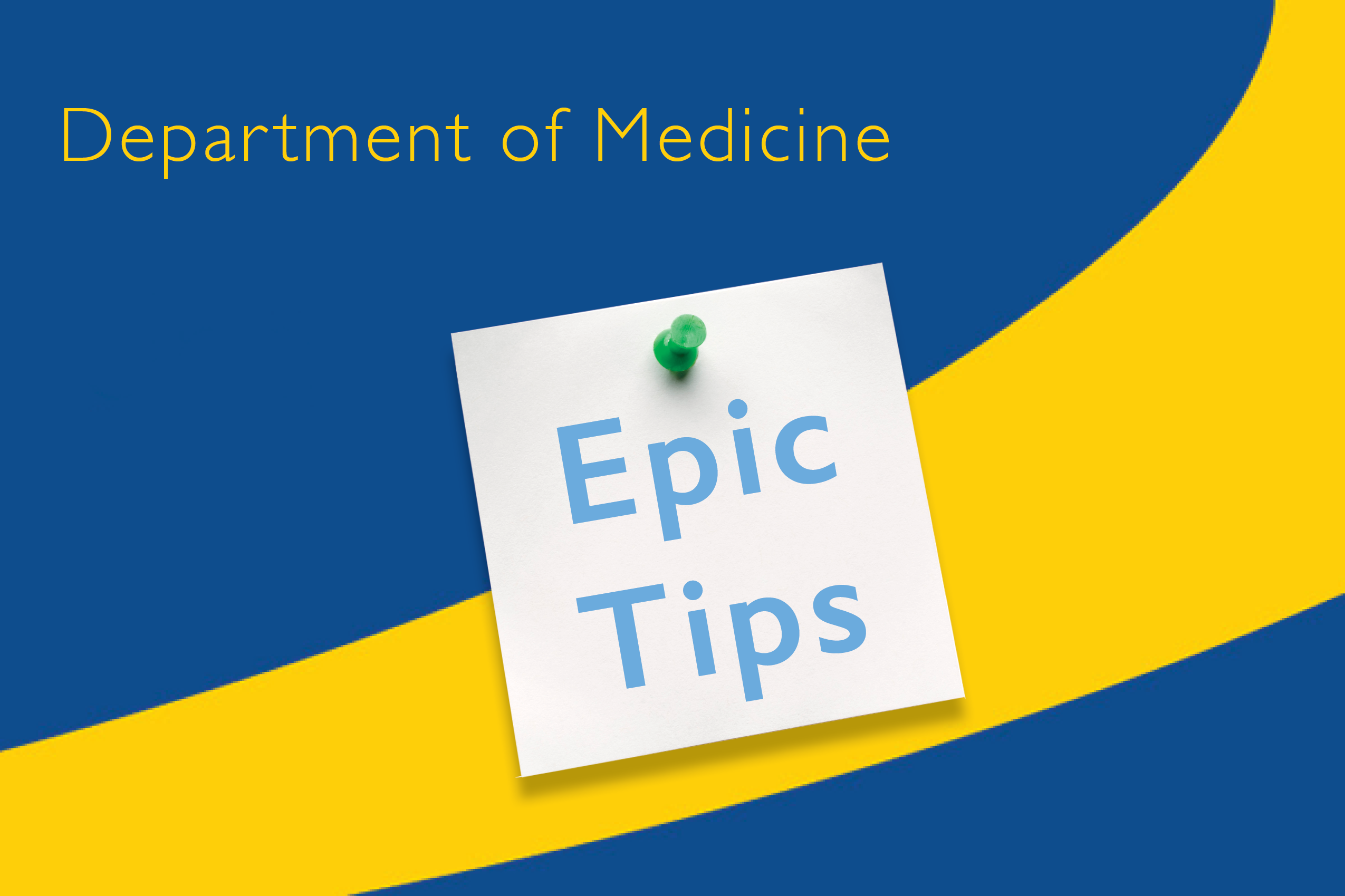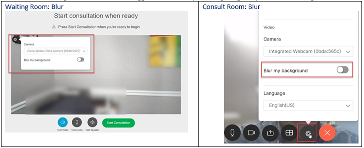***FYI: Epic Upgrade November 10, 2022
Epic Upgrade Personalization Freeze
- Epic personalization is unavailable between 11/9/22.
- The freeze will end immediately after Epic becomes available on Thursday, 11/10/22.
- Tip: You can continue to create user SmartPhrases during the Personalization Freeze. Review the blog post here.
Below are upgrade key slides of interest, worth reviewing, in the attached PowerPoint slide deck:
Epic Upgrade Overview
Inpatient & Ambulatory
Epic Newsletter - New!!
- Slide 5
- Subscribe to the Epic Newsletter.
Reprinting Orders
- Slide 11
Default eSignature method is “Click/Tap” to Sign – Hot Topic!
- Slide 12
- Review the blog post here.
Witness Signature for Consents is No Longer required – Hot Topic!
- Slide 13
- Note: Telephone consents continue to require a witness.
Ambulatory Only
Privacy for the Schedule
Slide 10
Automatic Printing of LabCorp/Quest Requisitions Discontinued – Hot Topic!
Slide 15
New Fall Risk Flag & Post Fall Flowsheet
Slide 16 & 17
Additional Recent Updates:
Inpatient & Ambulatory: Loading New Results in Results Review
- Click the Refresh button to load new results in Results Review. The activity does not reload when you switch to a different activity and come back to Results Review while in a patient's chart.
- New results automatically load if at least 15 minutes have passed since the results were last refreshed.
- Results Review always shows the latest results when you open the activity and after you close and reopen a patient's chart.
- Review the blog post here.
Inpatient & Ambulatory: Pt Advice Request folder / In Basket “Reply to Patient” button
- Since significant updates were made to the In Basket on 8/4/2022, it is easy to confuse the function of the two similar, but distinct, “Reply” buttons in the Pt Advice Request folder.
- All In Basket folders have the exact same buttons in the 1st section [far left toolbar], and very similar buttons in the 2nd section [middle of the toolbar] in every In Basket folder. This is to maintain consistency across all folders and cannot be changed.
- Most providers have a support pool who screen Pt Advice messages before forwarding on to the provider.
- Clicking the double-height “Reply” button will send a message back to the support person who sent it to you, not to the patient (or proxy) who originally sent it from MyChart.
- The single-height “Reply to Patient” button in the 3rd section of buttons is not as easy to notice, but is the button to click when replying to the patient (or proxy) who originally sent the message from MyChart.
- The 3rd section of buttons has actions specific to each folder, and can be reorganized with “drag and drop.”
- To learn more click the In Basket Upgrade Guide to review the many recent In Basket changes. Personalizing the toolbar is covered on page 24. See a screenshot here.
Ambulatory: Adding the “25 modifier” to your LOS when billing for both a Wellness Visit (Medicare AWV or Age 65+ Non-Medicare Wellness Visit) and a separate E/M code for additional services:
- The primary billing code should be the G0402, G0438, or G0439 code (Medicare AWV) or the Preventive Service code (Non- Medicare).
- Do not add the 25 modifier to this code, and do not use the speed button for adding the 25 modifier that many people have available in the LOS tool.
- Add the 25 modifier [significantly identifiable E/M code] to the office/outpatient visit codes [99202-99205 or 99212-99215] by clicking the green + symbol in the LOS tool.
- Be sure your documentation supports both billing codes.
- See the attached PowerPoint for more details. Medicare AWV Additional Charges
Ambulatory: New Cisco Functionality – Blurred Background for Improved Privacy
- After logging into Cisco, the blurred background feature can be toggled on and off by selecting the gear option in the waiting or consult room.
- Note: Blurred background is not currently available on mobile devices.
- Review the Cisco Webex Overview tip sheet, which includes the Blurred Background feature on page # 7.
-Juliet Allen, MSN, RN, Business Solutions Analyst, Health IT Optimization & User Wellbeing
COVID-19 Epic Training Portal link
For more Epic Upgrade Tips, click here.